Printers are essential tools in homes and offices, but even the most reliable HP printers can encounter issues from time to time. This HP Troubleshooting Guide will help you understand the most common printer errors and how to fix them quickly without stress. Whether it’s a paper jam, connectivity issue, or ink cartridge error, this guide provides step-by-step solutions to get your HP printer running smoothly again.
Understanding Common HP Printer Issues
Before diving into solutions, it’s important to understand why HP printers face common errors. HP printers rely on a combination of hardware, firmware, and software that must work together seamlessly. Any disruption in this system—like outdated drivers, network instability, or physical obstructions—can cause print failures.
Some of the most frequent issues include:
-
Printer not responding or going offline
-
Paper jams and misfeeds
-
Ink or toner cartridge recognition errors
-
Poor print quality or faded output
-
Network connectivity problems
Identifying the cause of the issue is the first step toward resolving it effectively.
HP Printer Offline: How to Bring It Back Online
One of the most frustrating problems users face is when the HP printer suddenly shows “Offline.” This typically happens when the connection between your computer and printer is disrupted.
Steps to fix HP printer offline issue:
-
Check the connection:
-
For wired printers, ensure the USB cable is firmly connected.
-
For wireless printers, verify the Wi-Fi connection is active and stable.
-
-
Set the printer as default:
-
Go to Control Panel → Devices and Printers.
-
Right-click your HP printer and select Set as Default Printer.
-
-
Restart printer and computer:
-
Restarting both devices can re-establish the connection and clear temporary errors.
-
-
Run HP Print and Scan Doctor:
-
Download the HP Print and Scan Doctor tool from HP’s official website.
-
Run the diagnostic to automatically detect and fix connection problems.
-
Once you complete these steps, your printer should be back online and ready to print.
How to Fix HP Paper Jam Errors
Paper jams are another common issue users face, often caused by misaligned paper or foreign objects inside the printer.
Follow these steps to fix a paper jam:
-
Turn off the printer and unplug it for safety.
-
Open all access panels including the input and output trays.
-
Remove jammed paper gently without tearing it. Check the rollers and carriage area.
-
Inspect for debris or stuck labels that could block paper movement.
-
Reload paper correctly:
-
Fan the paper stack to prevent sticking.
-
Avoid overloading the tray.
-
After reloading the paper, print a test page to ensure the printer works properly.
Solving HP Ink Cartridge Problems
If your HP printer displays a “Cartridge Error” or “Cartridge Missing” message, the problem is often due to incorrect installation or incompatible cartridges.
To fix HP ink cartridge errors:
-
Turn off the printer and unplug it.
-
Remove and reinsert cartridges to ensure proper seating.
-
Clean the cartridge contacts:
-
Use a lint-free cloth slightly moistened with distilled water.
-
Gently wipe the copper-colored contacts.
-
-
Update printer firmware via the HP Smart app or official site.
-
Use genuine HP cartridges to prevent compatibility or quality issues.
Once completed, restart your printer and print a test page to confirm resolution.
Fixing HP Printer Wi-Fi Connection Issues
Wireless printing offers convenience, but network issues can disrupt the process. If your HP printer is not connecting to Wi-Fi, try these troubleshooting steps:
-
Restart your printer, router, and computer.
-
Run the Wireless Setup Wizard:
-
On the printer control panel, navigate to Settings → Network → Wireless Setup Wizard.
-
Select your Wi-Fi network and enter the password.
-
-
Ensure your printer and PC are on the same network.
-
Update wireless drivers and firmware.
-
Temporarily disable VPN or firewall, as they can block printer communication.
If the issue persists, reinstall the HP printer driver using the 123 Com Setup official support page for an updated driver package.
Improving Print Quality on HP Printers
Faded, streaked, or blurry prints can affect your documents’ appearance. This is typically caused by clogged printheads, low ink levels, or incorrect print settings.
To improve HP print quality:
-
Check ink levels and replace low cartridges.
-
Clean the printhead:
-
Use the HP printer software or control panel to run the “Clean Printhead” utility.
-
-
Use the correct paper type and quality settings.
-
Align printheads after cartridge replacement to ensure optimal ink flow.
-
Print a diagnostic page to confirm the issue is resolved.
Performing regular printhead cleanings helps maintain consistent print quality.
Driver and Software Troubleshooting for HP Printers
Outdated or corrupt printer drivers often lead to communication errors, printing failures, or missing features. Keeping your printer software up to date ensures compatibility with your operating system.
Steps to update or reinstall HP printer drivers:
-
Go to the 123 Com Setup website or HP’s support page.
-
Enter your printer model in the search bar.
-
Download the latest driver and firmware.
-
Uninstall the existing driver from Device Manager → Printers.
-
Reinstall the new driver following on-screen instructions.
Reboot your computer and printer after installation to apply the updates successfully.
Using HP Smart App for Easy Troubleshooting
HP’s Smart App is a user-friendly platform that helps manage printer setup, updates, and troubleshooting. It’s available for both desktop and mobile users.
Key features of the HP Smart App:
-
Quick wireless setup and configuration
-
Access to ink and toner levels
-
Step-by-step troubleshooting guides
-
Automatic firmware updates
-
Easy access to print, scan, and copy features
With the HP Smart App, you can handle most printer problems without needing technical expertise.
Preventive Maintenance Tips for HP Printers
Preventive care helps minimize the risk of recurring printer errors. Follow these maintenance tips to ensure long-lasting performance:
-
Keep your printer clean: Dust buildup can affect sensors and rollers.
-
Use genuine HP supplies: Counterfeit ink and toner can damage printer components.
-
Print regularly: Prevent ink from drying out or clogging the printhead.
-
Update firmware: Ensure your printer runs the latest software version.
-
Store paper properly: Avoid humid environments that cause paper curling or sticking.
Regular upkeep ensures your HP printer performs efficiently for years.
When to Contact HP Customer Support
If none of the above solutions fix your problem, it’s time to contact HP Support. They can remotely diagnose complex hardware or software problems.
Before reaching out, keep the following handy:
-
Printer model number
-
Serial number
-
Error codes or messages displayed
-
Connection type (USB/Wi-Fi)
HP support can guide you through advanced troubleshooting or service options if your printer requires repair.
Final Thoughts
Dealing with printer issues can be frustrating, but with this HP Troubleshooting Guide, you can fix most problems on your own. From resolving offline errors to cleaning printheads, these steps are designed to save you time and money.
However, if your issue persists, don’t hesitate to contact official support or visit 123 Com Setup for expert assistance. With patience and the right approach, you can easily Troubleshoot HP Printer Problems and keep your device working efficiently for every print job.